Introduction
Mounting a CIFS share on a Proxmox VM can streamline your workflow, ensuring that your shared resources are automatically accessible whenever your VM starts up. In this guide, I’ll walk you through setting up a CIFS mount using the fstab file so that your share mounts on boot.
Step 1: Preparing Your Proxmox VM
First, ensure that your Proxmox VM is up and running and that you have access to it via SSH or the Proxmox console.
Prerequisites
- CIFS-utils installed on your VM. If not installed, you can install it using the following command:
sudo apt update
sudo apt install cifs-utils- The IP address or hostname of your CIFS server.
- The credentials (username and password) to access the CIFS share.
Step 2: Creating a Local Mount Point
You’ll need a local directory where the CIFS share will be mounted. Create this directory:
sudo mkdir -p /mnt/your-local-folderReplace /mnt/your-local-folder with your desired mount point.
Step 3: Editing the fstab File
To automatically mount the CIFS share on boot, you need to edit the fstab file.
- Open the
fstabfile in your preferred text editor:
sudo nano /etc/fstab- Add the following line at the end of the file:
//<server-ip-or-hostname>/<share-name> /mnt/your-local-folder cifs username=<your-username>,password=<your-password>,uid=1000,gid=1000,iocharset=utf8,_netdev 0 0Replace the placeholders:
<server-ip-or-hostname>: The IP or hostname of your CIFS server.<share-name>: The name of the CIFS share./mnt/your-local-folder: The local mount point you created earlier.<your-username>and<your-password>: Your CIFS credentials.
Note: For added security, consider storing your credentials in a separate credentials file rather than directly in fstab.
Step 4: Mounting the CIFS Share
Once the fstab entry is added, you can manually mount all the filesystems listed in fstab by running:
sudo mount -aThis command will attempt to mount the CIFS share immediately.
Step 5: Verifying the Mount
Finally, confirm that the CIFS share has been successfully mounted by running:
df -hYou should see your CIFS share listed among the mounted filesystems. You can also check the mount point directory to see if the share’s contents are accessible:
ls /mnt/your-local-folderConclusion
That’s it! Your CIFS share should now be automatically mounted whenever your VM starts up, making it easier to access shared resources without manual intervention.
If you run into any issues, double-check your fstab entry for errors, and make sure that your CIFS server is reachable from the VM.
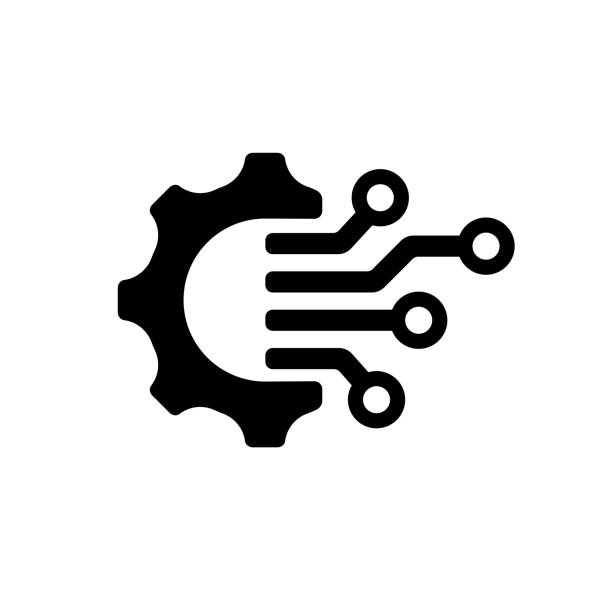
Leave a Reply